Clearly, This Is It
I can't believe that I've been working on my laptop all this time without ClearType enabled.
On the shuttle home, I asked Colin, a biomedical informatics student, why text on Linux seemed much clearer than that on Windows, even though they were displayed on the same monitor? Linux was even running within VMware, not on its own.
"Anitaliasing, maybe," he told me.
That night, I looked for ways to turn on antialiasing in Firefox, the application in which I had noticed the display difference. I didn't find much, but upon searching for a way to turn on antialiasing system-wide, throughout Windows, I stumbled upon this page: http://www.microsoft.com/typography/cleartype/tuner/Step1.aspx. The page installs a little utility to turn a feature called ClearType on or off. (Note that to use this page, it needs to be viewed in Internet Explorer...or IE Tab within Firefox.)
The way that ClearType works is that it uses an effect called "subpixeling." Normal flat panel displays can look "saw-toothed," or jagged, at the edges of these pixels. But pixels on the a display actually consist of 3 subpixels corresponding to RGB colors. Apparently the human vision is more sensitive to variations in intensity than in color. By sacrificing a little color accuracy, the computer can make use of these subpixels to fill in the gaps between the saw-tooth edges, creating a smoother shape for letters and other text.
In case that flew by you, just take a look at this:
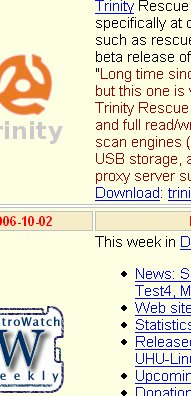
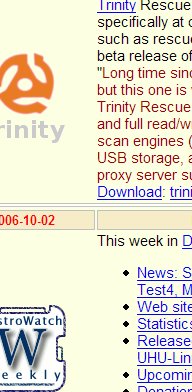
Viewed here are shots of Firefox displaying a page from the same site, DistroWatch, as in the monitor entry, but instead of Linux vs. Windows, it's Windows sans ClearType vs. Windows ClearType. And the choice is...well, it's clear.
On the shuttle home, I asked Colin, a biomedical informatics student, why text on Linux seemed much clearer than that on Windows, even though they were displayed on the same monitor? Linux was even running within VMware, not on its own.
"Anitaliasing, maybe," he told me.
That night, I looked for ways to turn on antialiasing in Firefox, the application in which I had noticed the display difference. I didn't find much, but upon searching for a way to turn on antialiasing system-wide, throughout Windows, I stumbled upon this page: http://www.microsoft.com/typography/cleartype/tuner/Step1.aspx. The page installs a little utility to turn a feature called ClearType on or off. (Note that to use this page, it needs to be viewed in Internet Explorer...or IE Tab within Firefox.)
The way that ClearType works is that it uses an effect called "subpixeling." Normal flat panel displays can look "saw-toothed," or jagged, at the edges of these pixels. But pixels on the a display actually consist of 3 subpixels corresponding to RGB colors. Apparently the human vision is more sensitive to variations in intensity than in color. By sacrificing a little color accuracy, the computer can make use of these subpixels to fill in the gaps between the saw-tooth edges, creating a smoother shape for letters and other text.
In case that flew by you, just take a look at this:
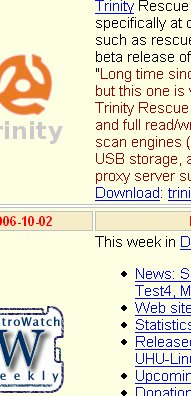
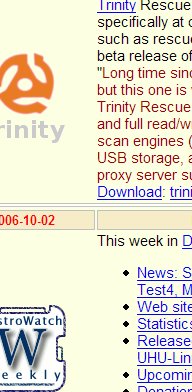
Viewed here are shots of Firefox displaying a page from the same site, DistroWatch, as in the monitor entry, but instead of Linux vs. Windows, it's Windows sans ClearType vs. Windows ClearType. And the choice is...well, it's clear.

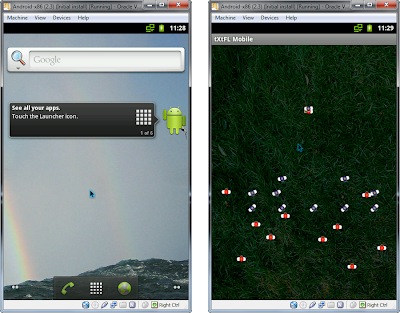
Comments