David's Thoroughly Untechnical Review: Princeton Graphics VL2108W
Pun plug: Don't let D-TUR (David's Thoroughly Untechnical Review), this new series, deter you from reading.

I've been on the lookout for a 20" flat panel monitor for about a year now. An opportunity presented itself this weekend as I strolled the streets of Costco.
Saving the best for last, I dropped by the electronics section in the Costco warehouse just before heading to the nearby cash registers. As I came to the monitors section, I spied a mini tower of boxes with the display above them: "299.99 - 50 = 249.99." A dream come true. I had been eying a Dell 20" widescreen selling for $371 at its cheapest, while this monitor, a Princeton VL2108W widescreen, marketed itself at over a $120 less. The quality looked decent from a cursory glance, and after a few deliberations, I decided to take it.
Once at home, I got to look up reviews on it. I couldn't find any. The name Princeton sounded familiar--"And I'm not just thinking about the college, right?" I told myself--but for some reason I could find few reviews on any Princeton Graphics monitor. Oh well, the price was right. [UPDATE: ...or not quite. I've realized that while the monitor design is modern and large, its clarity resembles that of monitors from half a decade ago. I'm planning to return the monitor...but I'm glad that in the meantime I'm able to provide this review.] So I set it up, and now I'm determined to offer my own review for all the Costco shoppers after me.
Summary
The monitor works. It's big. It's bright. It successfully displays pixels where the computer commands it. It just isn't sharp. (I know it's not a Sharp, but it's also not sharp.)
Technical environment
I attached the Princeton Graphics VL2108W (in which, as I later learned, "VL" stands for "Value Line") 20" widescreen, 8ms monitor to a Dell Inspiron 700m laptop running Windows XP SP2 with a 12" display and an Intel 855 GME graphics card, via an analog connection.
Setup
Setup was smooth. The only confusion was that the box boasted that it came with a DVI cable for digital input, but didn't specify whether it also came with an analog input. It turned out to come with both, which was a plus in the end. No drivers to install, just a few cords to attach, and all was well.
Resolving the resolution
The monitor manual says that it's capable of an "Ergo" resolution of 1680x1050. I'm not sure what Ergo is, but whatever the case, my laptop didn't display it. Instead, the Intel 855GME graphics card output an extended desktop at a variety of other widescreen resolutions. 1280x800 produced a screen that mimicked the laptop resolution itself--but much larger, of course, spread out over the 20" area compared with the laptop's 12" screen. The next closest widescreen resolution was 1920x1200. This greatly compressed the desktop so that I could fit many more, larger windows into the same physical area.
The problem was sharpness. The difference between clarity on the laptop and the new monitor was dramatic. While from a distance the Princeton monitor looks sharp, difficulty comes with reading text. Lines don't seem to just be lines, but different shades of lines bunched together. I haven't gotten a headache reading from the screen, but it simply isn't quite as pretty as what I'm used to from my parents' Dell 2005FPW flat panel.
Upgrading the Intel 855 GME graphics controller
In an attempt to achieve the "Ergo"--ergonomic, I suppose--resolution, I tried updating the driver in the hope that a new version would support the resolution. The problem with resolution could lie in several places: a) The graphics card doesn't support that resolution, b) the monitor doesn't support the resolution, c) the monitor isn't properly passing EDID information to indicate that it supports the resolution. I knew that (b) didn't apply here, per monitor specifications. For (a), the Intel site wasn't particularly clear about which which resolutions the 855 GME card supported, especially for a secondary display. Evidently the resolution info wasn't passed in (c), unless the graphics card refused to display it.
I tried a utility called PowerStrip that can apparently fool the graphics card into displaying resolutions that it cannot otherwise handle. I successfully added 1680x1050 as an available resolution. Once I unchecked the box, "Hide modes that this monitor cannot display correctly," I could switch to the Windows display settings to the new resolution. The monitor even displayed it as the new mode, but the picture appeared distorted, as if it weren't in widescreen resolution. My hypothesis is that it was actually in 1400x1050 mode, the numerically closest resolution and one natively supported by the graphics card, and that the graphics card simply doesn't support the Ergo resolution.
Applications

Nonetheless, I appreciate the extra desktop real estate. One advantage was splitting screens between operation systems. I mentioned in a previous article my experiences installing Fedora Core 5 Linux in VMware Server on my laptop. I tried various combinations of Fedora Core 5 Linux running on VMware on the two screens. Using the laptop screen as the primary display, VMware could take over the full laptop screen, while Windows sat neatly on the secondary, flat panel. The trouble was that the mouse can't migrate from one screen to the other without my first exiting full-screen VMware mode. Alternatively, I expanded the Fedora Core resolution and placed it squarely in the 20" screen--with the screen's bigness, I found no need to make the VMware full screen to maximize the desktop space. And now I could migrate smoothly from Linux in VMware to Windows and back.
Best of all, I found that text displayed within Linux was clearer than that within the corresponding text in Windows (see above for the side-by-side shot of DistroWatch in Konqueror within Linux and Firefox within Windows). Perhaps part of the clarity problem could be resolved merely through choice of font.

I've been on the lookout for a 20" flat panel monitor for about a year now. An opportunity presented itself this weekend as I strolled the streets of Costco.
Saving the best for last, I dropped by the electronics section in the Costco warehouse just before heading to the nearby cash registers. As I came to the monitors section, I spied a mini tower of boxes with the display above them: "299.99 - 50 = 249.99." A dream come true. I had been eying a Dell 20" widescreen selling for $371 at its cheapest, while this monitor, a Princeton VL2108W widescreen, marketed itself at over a $120 less. The quality looked decent from a cursory glance, and after a few deliberations, I decided to take it.
Once at home, I got to look up reviews on it. I couldn't find any. The name Princeton sounded familiar--"And I'm not just thinking about the college, right?" I told myself--but for some reason I could find few reviews on any Princeton Graphics monitor. Oh well, the price was right. [UPDATE: ...or not quite. I've realized that while the monitor design is modern and large, its clarity resembles that of monitors from half a decade ago. I'm planning to return the monitor...but I'm glad that in the meantime I'm able to provide this review.] So I set it up, and now I'm determined to offer my own review for all the Costco shoppers after me.
Summary
The monitor works. It's big. It's bright. It successfully displays pixels where the computer commands it. It just isn't sharp. (I know it's not a Sharp, but it's also not sharp.)
Technical environment
I attached the Princeton Graphics VL2108W (in which, as I later learned, "VL" stands for "Value Line") 20" widescreen, 8ms monitor to a Dell Inspiron 700m laptop running Windows XP SP2 with a 12" display and an Intel 855 GME graphics card, via an analog connection.
Setup
Setup was smooth. The only confusion was that the box boasted that it came with a DVI cable for digital input, but didn't specify whether it also came with an analog input. It turned out to come with both, which was a plus in the end. No drivers to install, just a few cords to attach, and all was well.
Resolving the resolution
The monitor manual says that it's capable of an "Ergo" resolution of 1680x1050. I'm not sure what Ergo is, but whatever the case, my laptop didn't display it. Instead, the Intel 855GME graphics card output an extended desktop at a variety of other widescreen resolutions. 1280x800 produced a screen that mimicked the laptop resolution itself--but much larger, of course, spread out over the 20" area compared with the laptop's 12" screen. The next closest widescreen resolution was 1920x1200. This greatly compressed the desktop so that I could fit many more, larger windows into the same physical area.
The problem was sharpness. The difference between clarity on the laptop and the new monitor was dramatic. While from a distance the Princeton monitor looks sharp, difficulty comes with reading text. Lines don't seem to just be lines, but different shades of lines bunched together. I haven't gotten a headache reading from the screen, but it simply isn't quite as pretty as what I'm used to from my parents' Dell 2005FPW flat panel.
Upgrading the Intel 855 GME graphics controller
In an attempt to achieve the "Ergo"--ergonomic, I suppose--resolution, I tried updating the driver in the hope that a new version would support the resolution. The problem with resolution could lie in several places: a) The graphics card doesn't support that resolution, b) the monitor doesn't support the resolution, c) the monitor isn't properly passing EDID information to indicate that it supports the resolution. I knew that (b) didn't apply here, per monitor specifications. For (a), the Intel site wasn't particularly clear about which which resolutions the 855 GME card supported, especially for a secondary display. Evidently the resolution info wasn't passed in (c), unless the graphics card refused to display it.
I tried a utility called PowerStrip that can apparently fool the graphics card into displaying resolutions that it cannot otherwise handle. I successfully added 1680x1050 as an available resolution. Once I unchecked the box, "Hide modes that this monitor cannot display correctly," I could switch to the Windows display settings to the new resolution. The monitor even displayed it as the new mode, but the picture appeared distorted, as if it weren't in widescreen resolution. My hypothesis is that it was actually in 1400x1050 mode, the numerically closest resolution and one natively supported by the graphics card, and that the graphics card simply doesn't support the Ergo resolution.
Applications

Nonetheless, I appreciate the extra desktop real estate. One advantage was splitting screens between operation systems. I mentioned in a previous article my experiences installing Fedora Core 5 Linux in VMware Server on my laptop. I tried various combinations of Fedora Core 5 Linux running on VMware on the two screens. Using the laptop screen as the primary display, VMware could take over the full laptop screen, while Windows sat neatly on the secondary, flat panel. The trouble was that the mouse can't migrate from one screen to the other without my first exiting full-screen VMware mode. Alternatively, I expanded the Fedora Core resolution and placed it squarely in the 20" screen--with the screen's bigness, I found no need to make the VMware full screen to maximize the desktop space. And now I could migrate smoothly from Linux in VMware to Windows and back.
Best of all, I found that text displayed within Linux was clearer than that within the corresponding text in Windows (see above for the side-by-side shot of DistroWatch in Konqueror within Linux and Firefox within Windows). Perhaps part of the clarity problem could be resolved merely through choice of font.

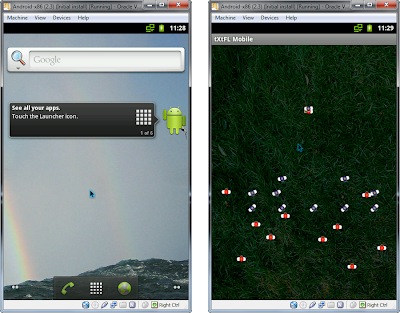
Comments