Updating Dell BIOS when running Linux
Updating the system BIOS is always a nervous task, but updating when running Linux can be even more daunting. Not to fear. Linux has come a long way, Dell has come a long way, and when the BIOS has come a long way in revision updates, it's time to flash that BIOS.
Updating the BIOS from Windows has been as easy as downloading the latest BIOS revision, double-clicking the executable, and letting the installer do its work. In Linux, the task requires booting from a USB key and then running the BIOS executable from a DOS environment. It sounds simple enough, but there are a few tricks involved, documented here before I forget what I've just learned.
Download the latest BIOS
Dell has all the drivers and downloads posted in the Support section of its website, accessible by computer service tag or model number.
Create a bootable USB stick
I've never booted from a USB stick, so here was my chance. A quick search brought me to this Bay Wolf article, which gives a concise overview with links on which files to use to create such a bootable USB drive. Note that while it might be tempting to add the additional Win98 drivers to get CD-ROM access, etc, this temptation must be mitigated. Otherwise, the BIOS installer will conk out with the error, "Can not run in protected environment." Deleting these files while leaving the hidden system files on the USB stick intact creates the proper environment for flash updating. Remember to also copy the BIOS executable onto this drive.
Boot from a USB stick
When I reached to plug in my bootable USB stick, I realized that I had 8+ options for where to plug in the drive. Which one should I choose? I tried a port but got an error saying that no valid drive could be found. At first I thought that there might be some special "USB boot port," but from forum browsing I realized that what I needed to do was to remove any other USB drives, included USB hard disks. Once I had them out of their sockets, the little USB drive took the helm.
Launch the BIOS update utility
Launching the update utility is as simple as typing the name at the DOS prompt. Reminds me of using the one type of DOS command I knew as a kid--"falcon.exe" to launch the DOS-based flight simulator. If you get a "protected environment" error, see above about creating the simplest of simple DOS environments.
Flashing the BIOS can always be a bit nerve-racking, especially when the utility sits there with still text and a blinking cursor for minutes without movement. But at least the cursor was blinking, and soon I had revision A14 sitting on my machine.
Updating the BIOS from Windows has been as easy as downloading the latest BIOS revision, double-clicking the executable, and letting the installer do its work. In Linux, the task requires booting from a USB key and then running the BIOS executable from a DOS environment. It sounds simple enough, but there are a few tricks involved, documented here before I forget what I've just learned.
Download the latest BIOS
Dell has all the drivers and downloads posted in the Support section of its website, accessible by computer service tag or model number.
Create a bootable USB stick
I've never booted from a USB stick, so here was my chance. A quick search brought me to this Bay Wolf article, which gives a concise overview with links on which files to use to create such a bootable USB drive. Note that while it might be tempting to add the additional Win98 drivers to get CD-ROM access, etc, this temptation must be mitigated. Otherwise, the BIOS installer will conk out with the error, "Can not run in protected environment." Deleting these files while leaving the hidden system files on the USB stick intact creates the proper environment for flash updating. Remember to also copy the BIOS executable onto this drive.
Boot from a USB stick
When I reached to plug in my bootable USB stick, I realized that I had 8+ options for where to plug in the drive. Which one should I choose? I tried a port but got an error saying that no valid drive could be found. At first I thought that there might be some special "USB boot port," but from forum browsing I realized that what I needed to do was to remove any other USB drives, included USB hard disks. Once I had them out of their sockets, the little USB drive took the helm.
Launch the BIOS update utility
Launching the update utility is as simple as typing the name at the DOS prompt. Reminds me of using the one type of DOS command I knew as a kid--"falcon.exe" to launch the DOS-based flight simulator. If you get a "protected environment" error, see above about creating the simplest of simple DOS environments.
Flashing the BIOS can always be a bit nerve-racking, especially when the utility sits there with still text and a blinking cursor for minutes without movement. But at least the cursor was blinking, and soon I had revision A14 sitting on my machine.

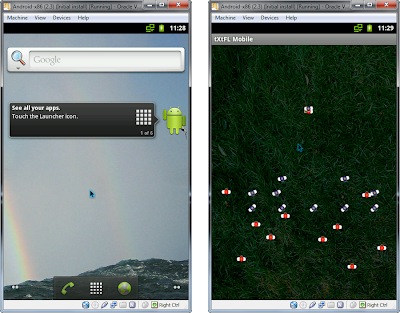
Comments