Sharing an external hard drive: bypassing automount
With my impending oral exams, my collaborator at lab and I need to pass back and forth multiple image files and data sets. In the past this made for numerous burnt DVDs and shuffling of USB stick drives, but we wanted a way to go green and tap into the hardwired network here.
I had Windows XP Home on my computer, which made for generally seamless computing but frustrating networking issues. After wiping out my drive and installing Fedora 7 Linux, I actually look forward to returning to my desk each morning. Linux certainly provides a more trustworthy set of networking capabilities for my needs at lab. But one thing I've learned: while Linux is more customizable and reliable, it certainly isn't easier, at least for the uninitiate.
A recent issue I ran into was how to share an external hard drive with my collaborator. The system automatically detected and mounted the drive without a hitch so that I could use it without restriction. My collaborator could log into his account remotely and read files at will, allowing me to pass 15MB papers and gigs of past imaging data. The only problem was that he couldn't write to the drive (which was his, to be exact).
The solution ended up being fairly straightforward with the aid of google, and I document it here (in case you don't have google...hahah j/k):
gnome-mount is a tool that automatically mounts drives and discs. It reads from the gconf configuration to apply a limited and restricted set of options that in my guess usually suffice for everyday usage--whoever plugs in the device can use it, but no one else can.
I needed either to add extra options to gnome-mount or to bypass it so that my collaborator could also write to the drive. I learned about an easy way to configure these options by using another tool called gconf-editor, similar to the Windows registry editor. I tried adding the uid and gid (user and group, respectively), but, alas, to no avail--the gid bit just didn't take. Multiple uid's are apparently fruitless as well.
The gnome-mount tool is fairly well-documented in its man page, which said that gnome-mount will check /etc/fstab before mounting to give it priority. In the old days drives were mounted by hand according to specifications found in /etc/fstab. My next option was to bypass gnome-mount by adding the drive to the fstab. I found a site explaining the various options for mounting such a drive and added it to fstab. I placed the relevant user accounts into the same group, added the group to the drive's gid, mounted the drive...and it worked! My collaborator and I could both read and write files from different accounts, while still preserving security.
One caveat is that gnome doesn't appear to treat the drive exactly as an equal. For example, while editing a text file, gedit tells me that it can't make a backup file. I can still save it though, and I'm glad to focus less on computing and more on collaborating here in lab.
I had Windows XP Home on my computer, which made for generally seamless computing but frustrating networking issues. After wiping out my drive and installing Fedora 7 Linux, I actually look forward to returning to my desk each morning. Linux certainly provides a more trustworthy set of networking capabilities for my needs at lab. But one thing I've learned: while Linux is more customizable and reliable, it certainly isn't easier, at least for the uninitiate.
A recent issue I ran into was how to share an external hard drive with my collaborator. The system automatically detected and mounted the drive without a hitch so that I could use it without restriction. My collaborator could log into his account remotely and read files at will, allowing me to pass 15MB papers and gigs of past imaging data. The only problem was that he couldn't write to the drive (which was his, to be exact).
The solution ended up being fairly straightforward with the aid of google, and I document it here (in case you don't have google...hahah j/k):
gnome-mount is a tool that automatically mounts drives and discs. It reads from the gconf configuration to apply a limited and restricted set of options that in my guess usually suffice for everyday usage--whoever plugs in the device can use it, but no one else can.
I needed either to add extra options to gnome-mount or to bypass it so that my collaborator could also write to the drive. I learned about an easy way to configure these options by using another tool called gconf-editor, similar to the Windows registry editor. I tried adding the uid and gid (user and group, respectively), but, alas, to no avail--the gid bit just didn't take. Multiple uid's are apparently fruitless as well.
The gnome-mount tool is fairly well-documented in its man page, which said that gnome-mount will check /etc/fstab before mounting to give it priority. In the old days drives were mounted by hand according to specifications found in /etc/fstab. My next option was to bypass gnome-mount by adding the drive to the fstab. I found a site explaining the various options for mounting such a drive and added it to fstab. I placed the relevant user accounts into the same group, added the group to the drive's gid, mounted the drive...and it worked! My collaborator and I could both read and write files from different accounts, while still preserving security.
One caveat is that gnome doesn't appear to treat the drive exactly as an equal. For example, while editing a text file, gedit tells me that it can't make a backup file. I can still save it though, and I'm glad to focus less on computing and more on collaborating here in lab.

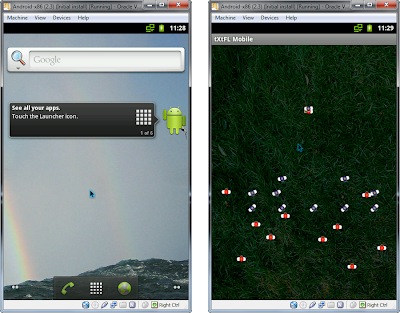
Comments
I was having a similar problem, an external USB drive with my music in, that I want to share with my colleagues through samba. The key option in gconf is the umask (=077 by default) that is set, in my case, in the /system/storage/default_options/vfat key. If you change it to 022 then everyone is allowed to read your disk.
Thank You,
Alex